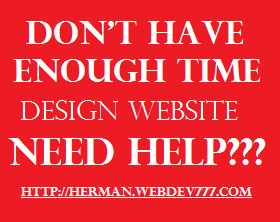Translated by Google Translate
How to Design Responsive Website (Automatic Display Resizing)
Somebody ask me, "could you create a website that the display can auto resize for mobile phone, tablet, or etc?", I said "YES, OF COURSE!". Well, automatic display resizing in website is called Responsive Website. It means that your site have auto respons with screen, it auto resize and fit with the screen. For example, you can open the facebook site. you can compare www.facebook.com with m.facebook.com.
 |
| Picture 1. Comparation of CSS Bootstrap Usage in Facebook |
In the picture 1, you can see if m.facebook (rightside) can automatic resize the display with google chrome screen. It's not happen in www.facebook.com (leftside), the display doesn't respons with google chrome screen. Another ways to check if the site is responsive that you can open m.facebook in another gadget and see if the display, picture and font is responsive.
To build the website like that, you don't need to modify your html or php code, but you need to add some CSS and JavaScript features. There are many frameworks you can use to build responsive website, included that CSS and JavaScript features, but I suggest this one CSS frameworks. It is called CSS Bootstrap or Twitter Bootstrap.
What is CSS Bootstrap?
CSS Bootstrap or in another name called Twiter Bootsrap is CSS Framework that build by Twiiter and developed by Mark Otto and Jacob Thornton (twitter developer) at Twitter to encourage consistency accross internal tools. And it developed with free and Open Source license. So all web developers in the world can use this for free, thank you twitter, my 100 respect for you!
Features
There are many features that help you build responsive website with css bootsrapt :
1. Understanding the CSS stylesheet.
2. Re-usable components.
3. JavaScript components.
4. Easy to use, and etc.
So, to design responsive website (automatic display resizing) you can use CSS Bootsrap, and how to use it? You can follow my articles about CSS Bootstrap in this blog. Enjoy the coffea!
How to Install Yii Framework in Windows Localhost
Not as I thought, Installing Yii Framework in Hosting is not easy as Installing Yii Framework in Windows because there are problems with that. You can read the problems at my article here : Problems When Installing Yii Framework via Softaculous cPanel. Now I will prove if installing Yii in Windows is very easy, just follow the tutorial below, and read the comparation between installing in local windows and hosting at the end of this tutorial.
To installing Yii Framework in Windows, many people say if you should check the requirement first. Well, for me that's not important, you just have to download the latest XAMPP to installing the latest Apache and MySQL. And to installing XAMPP, you can follow my tutorial here : Fast Way to Installing XAMPP in Windows (Trusted).
- First, we really should to do is configuring Environment Variables, because to installing Yii we need to run Yiic.bat by Command Prompt. Go to Windows Explorer > My Computer and then right clict at the Properties.
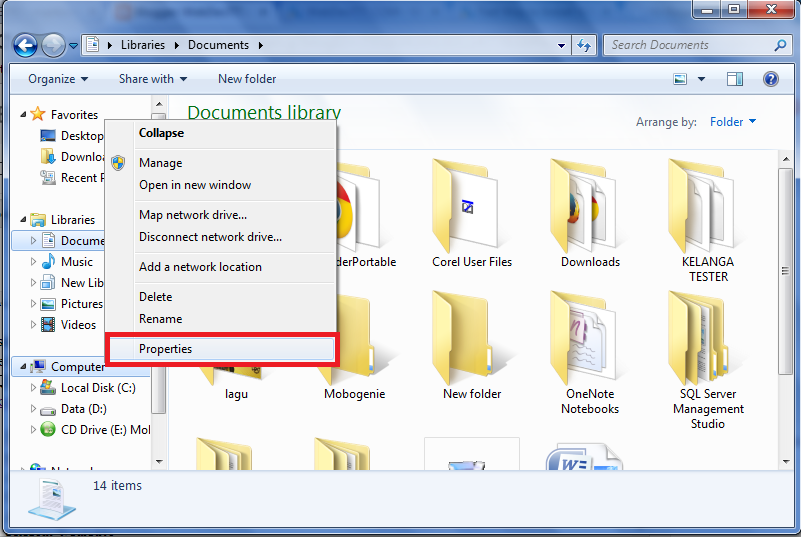 |
| Picture 1. My Computer Properties |
- Click Advanced System Settings > Advanced.
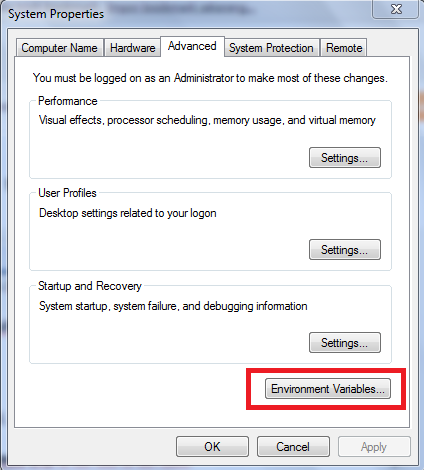 |
| Picture 2. Environment Variables |
- click Environment Variables button.
- At the System Variables group panel, click the Choose Path and click the Edit button. It will appears the window of Edit System Variable.
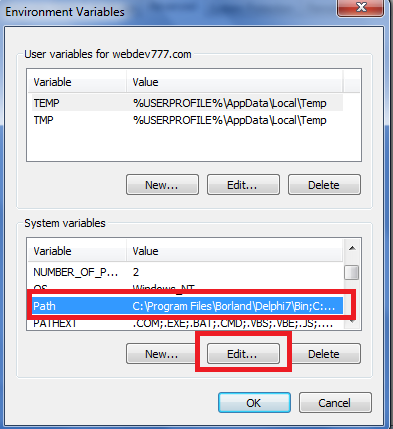 |
| Picture 3. Environment Variables |
- At the Variable value field, put ;C:\xampp\php at the end of the value.
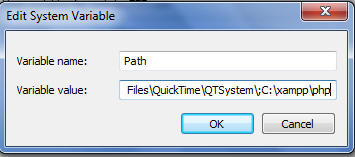 |
| Picture 4. Edit System Variable |
- Now, it's time to installing Yii Framework.
- Download Yii Installation Files at the official website.
- Extract that file into C:\XAMPP\htdocs\foldername. Rename the folder with easy name like yii777 or etc.
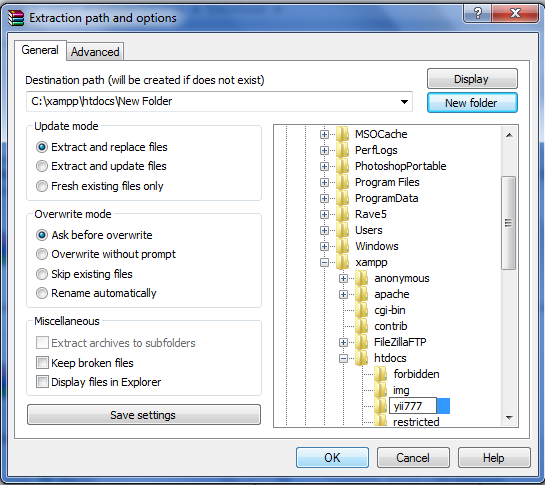 |
| Picture 5. Extract Yii |
- Open Command Prompt, type cd\xampp\htdocs\yii777\framework and then type Enter.
- Type Yiic webapp C:\xampp\htdocs\yii777 and then type y + Enter.
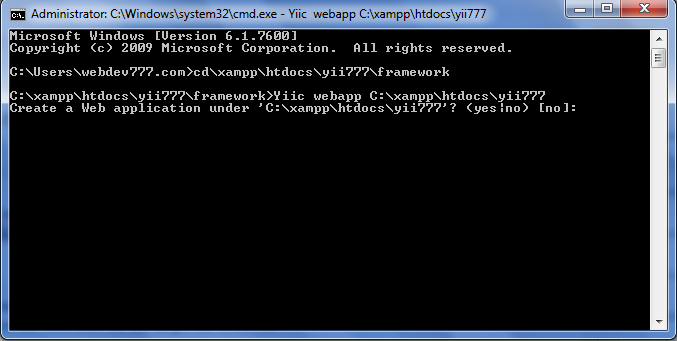 |
| Picture 6. Installing XAMPP using CMD |
- If your success, then it will show : "Your application has been created successfully".
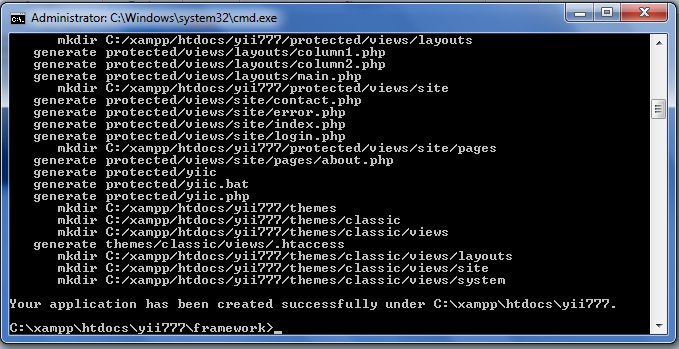 |
| Picture 7. Yii Installation Success |
- To access the web, run the XAMPP services and then click this link http://127.0.0.1/yii777.
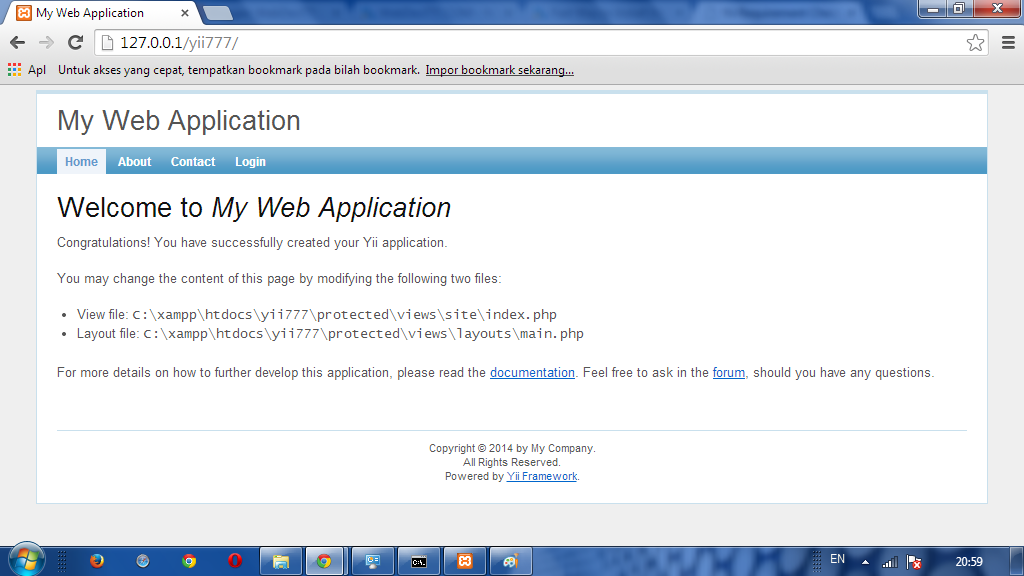 |
| Picture 8 . Yii Home Page |
So, you have finished installing Yii in localhost Windows, easy right? But why it cannot installing in web hosting? Allright, it is because the system operation that used by web hosting is not windows, but Linux. Linux cannot run .bat file, that need to installing yii framework by commnad prompt. So, I want to find how to install Yii Framework without command prompt or that .bat file. I believe if I can install without that's all, I can install it in Hosting. So that's all.
Enjoy the coffea!
Fast Way to Install XAMPP in Windows (Trusted)
I have reason why I should write this mainstream tutorial, but this is not about SEO or technique one day one article. I write this tutorial because I want to being this tutorial to be reference for my next tutorial that need to install XAMPP. Well because this tutorial is not too important and too mainstream to read so just go to the point.
- First, download XAMPP in the official website here : XAMPP Web Site or XAMPP in SourceForge.
- After download that file, now run the installation as Administrator (recommended).
 |
| Picture 1. XAMPP Setup |
- Click Next.
- Select all components that you need to install (select all recommended), and then type next.
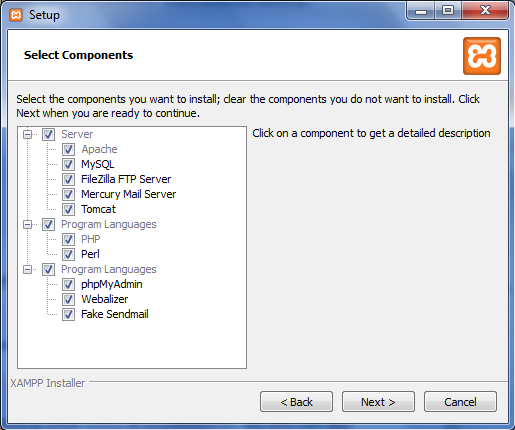 |
| Picture 2. Select Components |
- choose a folder to install XAMPP (C:\XAMPP).
- Now, just click Next, Next and Next until the installation finish.
All you need is just click next from begining :D | ENJOY THE COFFEA!
Problems When Installing Yii Framework via Softaculous cPanel
I have just installed Yii via Softaculous in cPanel but unfortunately there are some problems. I have known if there are somethings wrong with this softaculous when provide yii installation because when I check the demo in softaculous, it says There is no demo for this script. Just like the picture below :
 |
| Picture 1. Yii Demo in Softaculous |
So, when I install this framework via Softaculous using this tutorial it has no result when I try to access the web page in browser. I try to digg depper in hosting and then I found something if there is no index.php file in there. Well it is miracle yii framework without index.php file because it is bootstrap file that linked to all file (nobody newbie knows :p).
 |
| Picture 2. Yii installation file via softaculous |
When you see that files, it looks familiar right? That's true because that's all are yii installation files. It means when you installing Yii Framework via Softaculous, it just copying Yii installation files into your hosting. So you have to install it again using that file. How to do that? Check my next tutorial, Okay :D
How to Installing Yii Framework in cPanel via Softaculous
Well, I confuse to start writing Yii Framework, should I write about definition, history, or about Framework? So, I think I have to write something important then theory so I decide to write about How to Installing Yii Framework in cPanel via Softaculous. Why using cPanel? Because in cPanel there are many feature that help you installing Yii Framework with easy way.
Okay, here we go ..
- First you have to do is login to your cPanel.
- Go to Software/Services and choose Softaculous (it's usually at the bottom of cPanel form). If your cPanel doesn't provide Softaculous, you can contact you hosting provider.
 |
| Picture 1. Softaculous |
- Go to Frameworks and choose yii.
 |
| Picture 2. Yii Framework |
- .Click the INSTALL button.
 |
| Picture 3. Installing Yii Framework |
Congratulations, the software was installed successfully
UPDATE :Problems When Installing Yii Framework via Softaculous cPanel